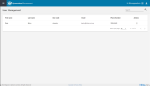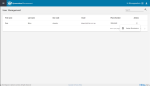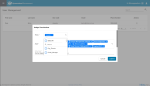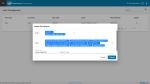Assign Permission Role/s
This activity is performed by a Supplier Administrator![]() Superuser or Mainuser are two other terms used.
This role is responsible for managing a Funded Organisation's individual user accounts and organisational activity assignments.
Other users may be elevated to be "Administrator" like. in the Acquittals Dashboard Supplier app as part of managing a user's access. Refer to Managing users.
Superuser or Mainuser are two other terms used.
This role is responsible for managing a Funded Organisation's individual user accounts and organisational activity assignments.
Other users may be elevated to be "Administrator" like. in the Acquittals Dashboard Supplier app as part of managing a user's access. Refer to Managing users.
Some reasons to perform this activity include:
-
a notification is sent to the Funded Organisation notifying a contract has been activated in P2i
-
users have left the organisation, changed roles, are being activated again after being deactivated, or are acquiring extra roles.
Permission roles are important as they:
-
contribute to the level of access in an Acquittals Dashboard application (app) (refer to Acquittals Dashboard - Permission Roles table)
-
allow a user to be assigned to a Funded Organisation's contract (refer to Allocate Assignment Details)
-
enable a user to be delegated work items (refer to Delegate (reassign) work items).
Assign permission roles
-
From the Acquittals Dashboard, click
 Supplier app.
Supplier app. -
Click
 next to the user.
next to the user. -
Click Assign Permissions.
-
Click the Roles dropdown, scroll and select the role/s the user will be able to perform in the Acquittals Dashboard.
Tip A user can have more than one role assigned.
Refer to Acquittals Dashboard - Permission Roles table for information on the roles a user may require.
Note Select Supplier_Admin role to elevate the user to Supplier Administrator like access. Refer to Elevate user access and Acquittals Dashboard - Permission Roles table.
Warning BEFORE removing a role permission:
-
ENSURE the user has NO assigned work item/s. Refer to the Dashboard app's Work Item tab.
If there are assigned work item/s:
-
use the Dashboard's Delegate tab and reassign the work item/s to another user with the required role permission
-
-
REPLACE the user in the contract's assignment details - refer to Allocate Assignment Details.
-
-
Click the Apps dropdown, scroll and select the applications the user will have access to in the Acquittals Dashboard.
Tip Click Select All apps. This is preferred by most Funded Organisations. This ensures the One-off app is selected.
A more advanced technique of security is to select only the Apps needed by the roles chosen. Refer to Acquittals Dashboard - Permission Roles table to help determine the Apps required for the role.
Note Select the Apps applicable to Supplier_Admin role. (Best practise is to select All Apps). This is required to elevate the user to Supplier Administrator like access. Refer to Elevate user access and Acquittals Dashboard - Permission Roles table.
-
Click the Default App dropdown, scroll and select the App the user will see when they login to the Acquittals Dashboard.
Warning It is advisable to select Home Page (CLP) as the Default App unless a user spends a lot more time in a particular App such as the Dashboard (DBS) app. Refer to Dashboard App.
To navigate from the default app to another app, the
 (application selector - located at top right of Acquittals Dashboard) would need to be clicked.
(application selector - located at top right of Acquittals Dashboard) would need to be clicked. -
Click
 .
.
Note The change to the permissions will take effect immediately for the user account.
Tip Often the next task after assigning the user's permission roles is to allocate Assignment Details in a contract. Refer to Allocate Assignment Details.